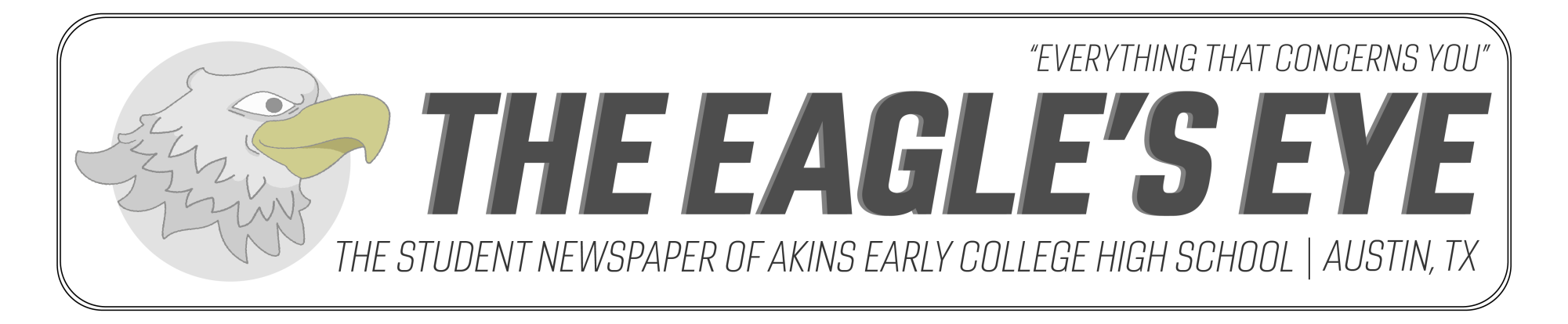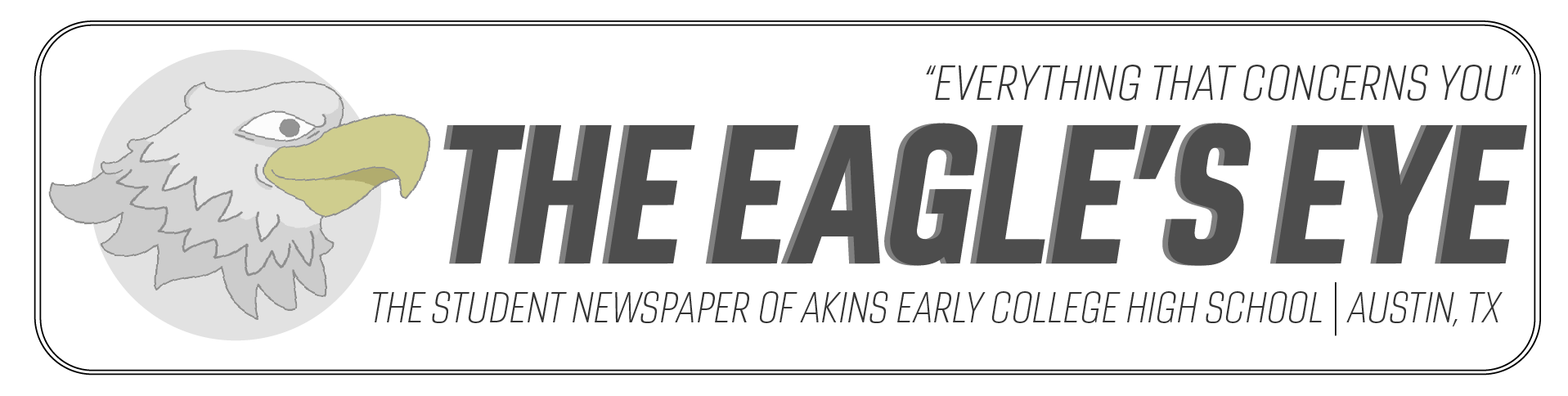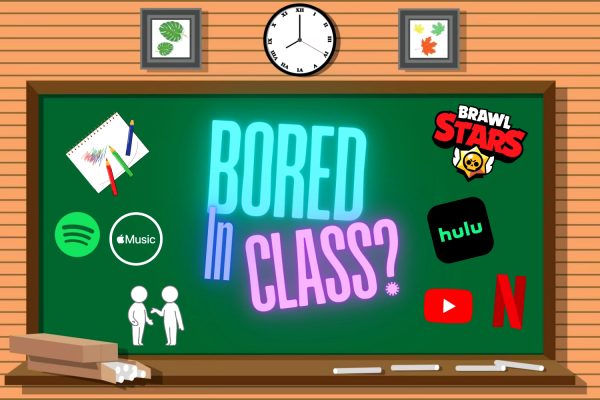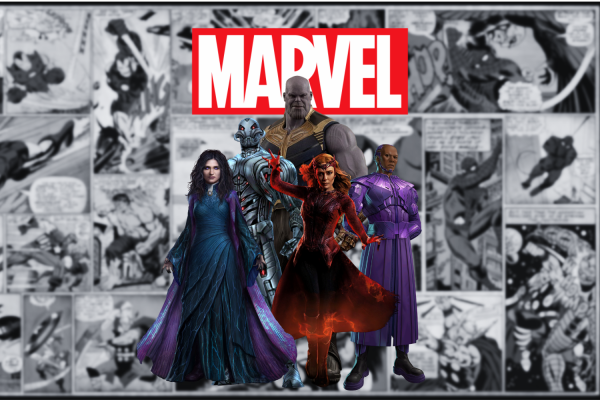Top 5 Things To Know Before Purchasing a Laptop
What you should know before getting a new laptop
Due to the COVID-19 pandemic, schools across the world, and including our very own, have been forced to relate some or all of their learning to a virtual platform. This has only led to the exponential reliance on technology to provide us the means to communicate with school teachers and staff, and to attend lectures, learn, and complete assignments and exams online. This has led to students to become increasingly dependent on laptops. However, those who do not have a computer or a lagging, sluggishly slow Chromebooks that can’t seem to handle more than three tabs, are looking to buy a new laptop. However, figuring out what you need in a laptop and what to look for can be a perplexing journey to understanding what technology will satisfy your needs. Below, I have put together a concise list of the top five things to consider before dropping some cash for a laptop. Obviously, there are more than five things to consider when buying a laptop, but these are, in my opinion, the most important and in no particular order.
Operating System
One of the first and most important things to decide before buying a laptop is deciding what OS, or operating system, you want. The OS of a computer is the interface between a computer user and computer hardware, allowing you to use the computer itself. For most people, the most common OS you should be concerned with are Windows, macOS, and the more recent Chrome OS (sorry Linux users!). This honestly depends on personal preference and what platform you are used to. Those that own Apple devices customarily tend side with macOS due to the similarities between the IOS system on iPhones and the macOS on Mac laptops. The macOS offers a simplistic interface, the ability to pair and synchronize with users’ Apple devices, and its reputable multimedia editing applications, such as iMovie and GarageBand. Windows offers a far more range of laptops to choose from with more versatile and diverse options to choose from than macOS laptops. Windows OS also offers more customization options and fine-tuning to computer settings. Finally, the Chrome OS offers users with an extremely simple and limited interface meant to execute the basic tasks a laptop should. This is why many students choose Chromebooks.
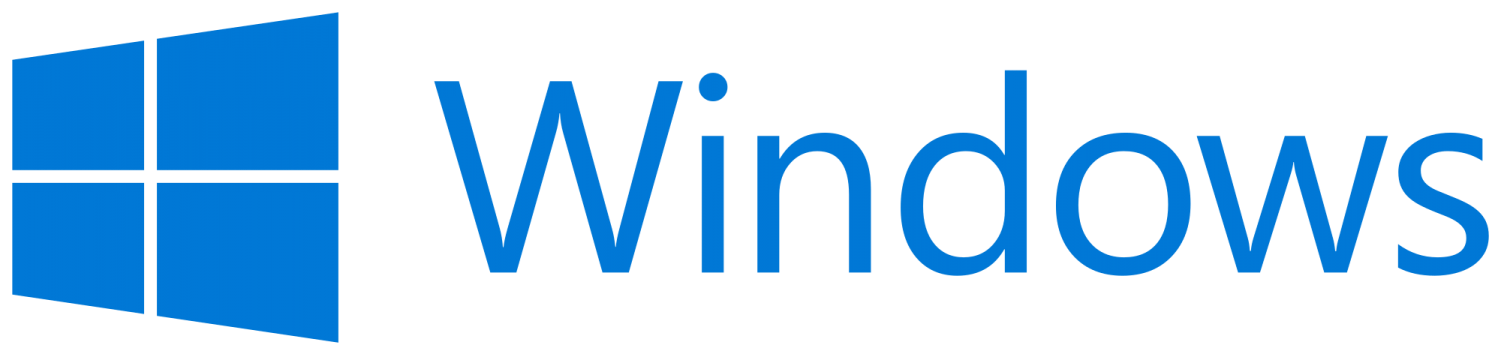
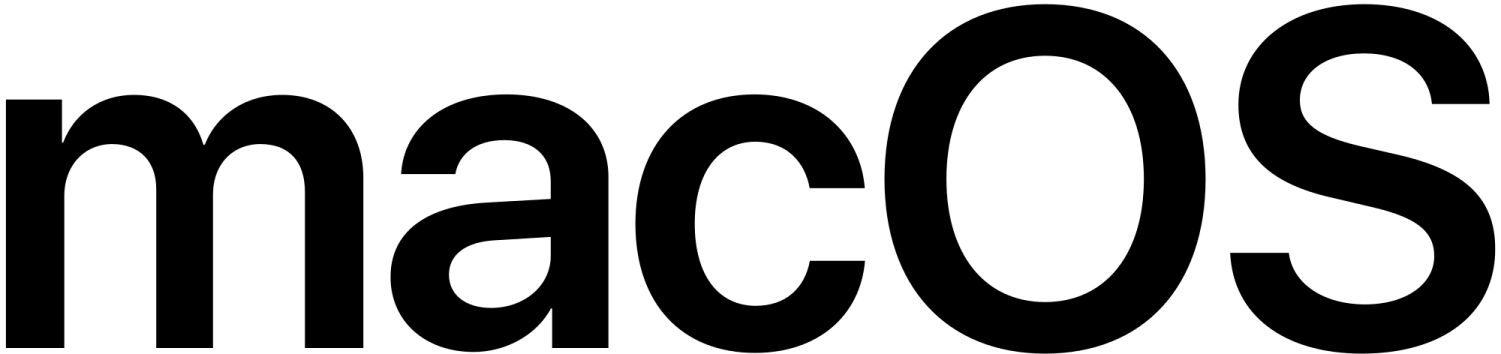
Form Factor
Form factor refers to the shape of the laptop. Clamshell laptops are excellent for gaming and typing up documents. Mac laptops only come in this style. Windows and Chromebooks offer more form factor options. 2-in-1 laptops can take the form of a traditional clamshell laptop and also serve as a tablet with its touchscreen capability. Windows computers also offer detachable laptops in which you can fully separate the screen from the keyboard base. These are excellent for drawings, sketches, and taking notes, also offering a very light and thin build.

Screen size
Screen size is also important in what kind of viewing experience you want and the portability of your laptop. 13-inch screens generally offer the best portability with a solid screen size to look at and perform your everyday tasks. For something with much more real estate for a pleasurable gaming experience or to binge your favorite TV show, 15 to 17-inch laptop screens are definitely the go-to. 10 to 12-inch screen sizes are the most common among detachable laptops and 2-in-1 convertibles.

Processor
Looking at a processor to satisfy your need is another vital ingredient in selecting a laptop. The processor, or Central Processing Unit (CPU), is the brain of the computer, telling the other parts of the laptops what to do, and performing the calculations and input/output operations of a computer system. The CPU takes its instructions from a computer program or application and executes these instructions. Moving on, Intel Pentium and Celeron CPUs are good for word processing, like Word or Google Docs. Intel’s Core i5 and i7, or AMD Ryzen CPUs allow for smooth web browsing, streaming, and multitasking. Generally for Intel’s CPU’s look for the ones ending in “H” or “HQ” for more power and performance.

Memory and Storage
One of the most important components in computers whose size is responsible for the utter shoddy performance of Chromebooks many students experience is RAM, Random Access Memory. Not to be confused with storage, RAM is where your computer temporarily stores the files you are working on before that data is sent to be processed by the CPU. This means the more RAM you have, the more programs and applications you can have running simultaneously. At least 8 GB (gigabytes) is necessary for a smooth experience while you work and prevent your computer from getting bogged down. If you want to game or edit, at least 16 GB of memory is advised.
Storage-wise for computers, you have HDD (hard disk drive) and SSD (solid-state drive). SSD allows for faster boot-up times and quicker file transfers. The only reason to go with an HDD over an SSD is if you need a massive amount of storage to store thousands of large files. Otherwise, stick to SSD.

One final note
At the end of the day, your budget is the biggest deciding factor. This is the determining factor in what technology you will be able to get on your computer or what operating system to go with. Unless you have a thousand dollars lying around, or two, it would be best to steer clear of any Macs and look at Windows or Chromebook options.
Your donation will support the student journalists of Akins High School. Your contribution will allow us to purchase equipment and cover our annual website hosting costs.

Grade: 12
Academy: STEM
Number of Years on Staff: 1
Title: Presentation Editor
Why do you enjoy being on staff? I enjoy having a leading role in impacting the Eagle's Eye website
What do you do for fun? Watch tons of movies, work out, and play video games
What new hobbies, activities do since quarantining because of COVID? Learning how to build computers
Hopes & Dreams? Become a chemical engineer, have a family, and be happy
Hidden Talent: I can rap Eminem's fastest verse in 'Godzilla' at 125% speed